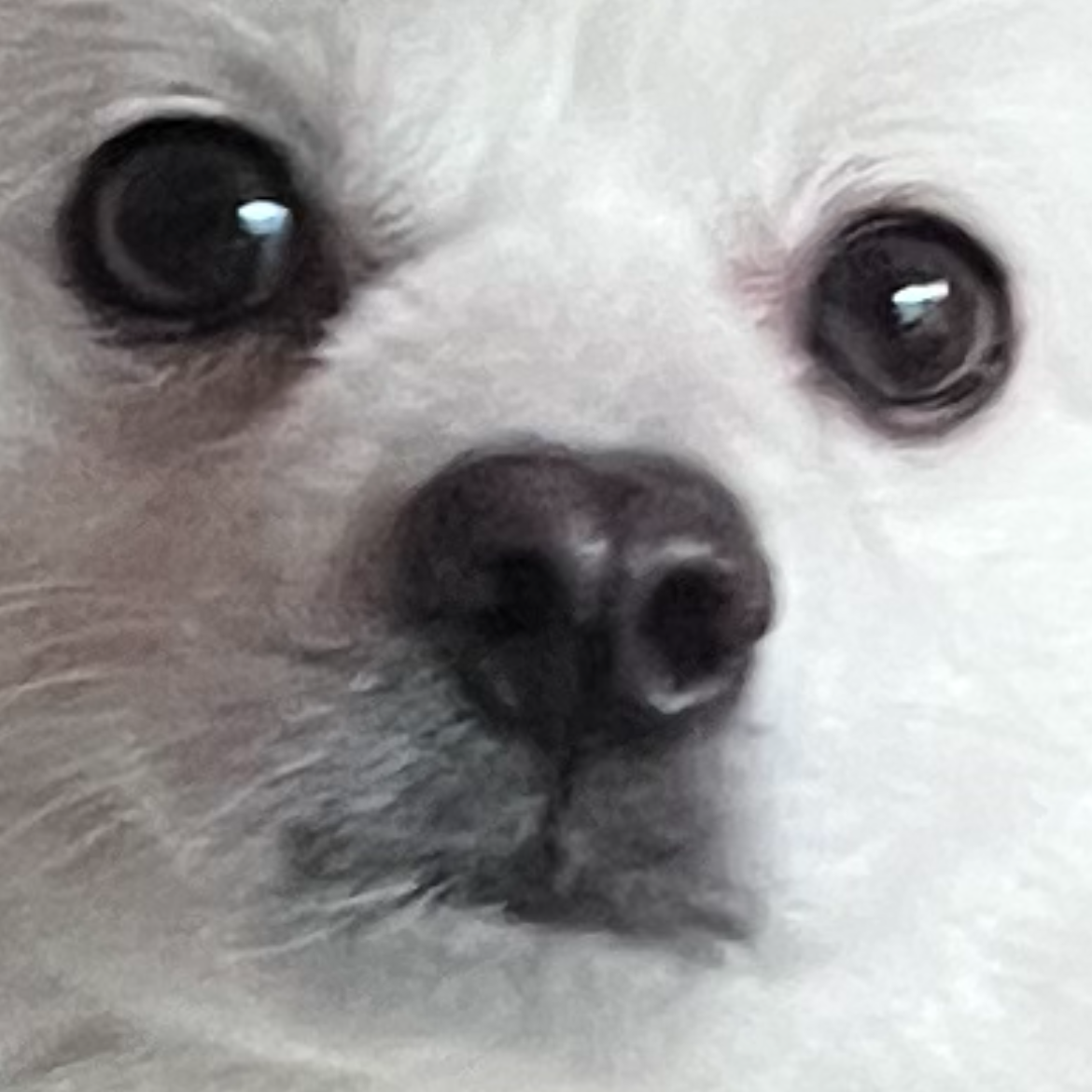| 일 | 월 | 화 | 수 | 목 | 금 | 토 |
|---|---|---|---|---|---|---|
| 1 | 2 | 3 | 4 | 5 | 6 | |
| 7 | 8 | 9 | 10 | 11 | 12 | 13 |
| 14 | 15 | 16 | 17 | 18 | 19 | 20 |
| 21 | 22 | 23 | 24 | 25 | 26 | 27 |
| 28 | 29 | 30 | 31 |
Tags
- 키-값 데이터베이스
- 자바
- DoIt
- 크롤링 오류
- 숫자 형식
- 자바 예외
- 예외
- 크롤링
- 생성자
- R1C3
- 자바 오류
- 웹 브라우저 전쟁
- 우아한테크
- SQL입문
- 함수
- DoitSQL
- SQL
- dbms
- 웹브라우저 수용도
- 숫자형식오류
- 배열 3요소
- html
- DoitSQL입문
- HTML역사
- 함수 선언
- 데이터베이스
- 페이지분석
- 배열 예제
- 예제
- Doit입문SQL
Archives
- Today
- Total
반응형
| 일 | 월 | 화 | 수 | 목 | 금 | 토 |
|---|---|---|---|---|---|---|
| 1 | 2 | 3 | 4 | 5 | 6 | |
| 7 | 8 | 9 | 10 | 11 | 12 | 13 |
| 14 | 15 | 16 | 17 | 18 | 19 | 20 |
| 21 | 22 | 23 | 24 | 25 | 26 | 27 |
| 28 | 29 | 30 | 31 |
Tags
- 키-값 데이터베이스
- 자바
- DoIt
- 크롤링 오류
- 숫자 형식
- 자바 예외
- 예외
- 크롤링
- 생성자
- R1C3
- 자바 오류
- 웹 브라우저 전쟁
- 우아한테크
- SQL입문
- 함수
- DoitSQL
- SQL
- dbms
- 웹브라우저 수용도
- 숫자형식오류
- 배열 3요소
- html
- DoitSQL입문
- HTML역사
- 함수 선언
- 데이터베이스
- 페이지분석
- 배열 예제
- 예제
- Doit입문SQL
Archives
- Today
- Total
프로그래밍
[Do it! 안드로이드 앱] 자바) 프래그먼트 이용하여 이미지뷰어 만들기 본문
728x90
반응형
둘째 마당 05 프래그먼트 이해하기_02
실행화면

디자인



프로젝트 설명
[첫 번째 이미지], [두 번째 이미지], [세 번째 이미지] 버튼을 누르면 각각의 이미지로 이미지뷰가 바뀐다
activity_main.xml
<?xml version="1.0" encoding="utf-8"?>
<LinearLayout xmlns:android="http://schemas.android.com/apk/res/android"
xmlns:app="http://schemas.android.com/apk/res-auto"
xmlns:tools="http://schemas.android.com/tools"
android:layout_width="match_parent"
android:layout_height="match_parent"
android:orientation="vertical"
tools:context=".MainActivity">
<fragment
android:id="@+id/listFragment"
android:layout_width="match_parent"
android:layout_height="0dp"
android:layout_weight="1"
android:name="org.techtown.samplefragment.ListFragment"/>
<fragment
android:id="@+id/viewerFragment"
android:layout_width="match_parent"
android:layout_height="0dp"
android:layout_weight="1"
android:name="org.techtown.samplefragment.ViewerFragment"/>
</LinearLayout>MainActivity.java
package org.techtown.samplefragment;
import androidx.appcompat.app.AppCompatActivity;
import androidx.fragment.app.Fragment;
import androidx.fragment.app.FragmentManager;
import android.os.Bundle;
public class MainActivity extends AppCompatActivity implements ListFragment.ImageSelectionCallback{
ListFragment listFragment;
ViewerFragment viewerFragment;
int[] images = {R.drawable.rm1, R.drawable.rm2, R.drawable.rm3};
@Override
protected void onCreate(Bundle savedInstanceState) {
super.onCreate(savedInstanceState);
setContentView(R.layout.activity_main);
FragmentManager manager = getSupportFragmentManager();
listFragment = (ListFragment) manager.findFragmentById(R.id.listFragment);
viewerFragment = (ViewerFragment) manager.findFragmentById(R.id.viewerFragment);
}
public void onImageSelected (int position) {
viewerFragment.setImageView(images[position]);
}
}fragment_list.xml
<?xml version="1.0" encoding="utf-8"?>
<LinearLayout
xmlns:android="http://schemas.android.com/apk/res/android" android:layout_width="match_parent"
android:layout_height="match_parent"
android:orientation="vertical">
<Button
android:id="@+id/button1"
android:layout_width="match_parent"
android:layout_height="wrap_content"
android:textSize="20dp"
android:text="첫 번째 이미지"/>
<Button
android:id="@+id/button2"
android:layout_width="match_parent"
android:layout_height="wrap_content"
android:textSize="20dp"
android:text="두 번째 이미지"/>
<Button
android:id="@+id/button3"
android:layout_width="match_parent"
android:layout_height="wrap_content"
android:textSize="20dp"
android:text="세 번째 이미지"/>
</LinearLayout>ListFragment.java
package org.techtown.samplefragment;
import android.content.Context;
import android.os.Bundle;
import androidx.annotation.NonNull;
import androidx.annotation.Nullable;
import androidx.fragment.app.Fragment;
import android.view.LayoutInflater;
import android.view.View;
import android.view.ViewGroup;
import android.widget.Button;
public class ListFragment extends Fragment {
public static interface ImageSelectionCallback {
public void onImageSelected(int position);
}
public ImageSelectionCallback callback;
@Override
public void onAttach(Context context) {
super.onAttach(context);
if (context instanceof ImageSelectionCallback) {
callback = (ImageSelectionCallback) context;
}
}
@Nullable
@Override
public View onCreateView(@NonNull LayoutInflater inflater, @Nullable ViewGroup container,
@Nullable Bundle savedInstanceState) {
ViewGroup rootView = (ViewGroup) inflater.inflate(R.layout.fragment_list, container, false);
Button button1 = (Button)rootView.findViewById(R.id.button1);
Button button2 = (Button)rootView.findViewById(R.id.button2);
Button button3 = (Button)rootView.findViewById(R.id.button3);
button1.setOnClickListener(new View.OnClickListener() {
@Override
public void onClick(View view) {
if (callback != null) {
callback.onImageSelected(0);
}
}
});
button2.setOnClickListener(new View.OnClickListener() {
@Override
public void onClick(View view) {
if (callback != null) {
callback.onImageSelected(1);
}
}
});
button3.setOnClickListener(new View.OnClickListener() {
@Override
public void onClick(View view) {
if (callback != null) {
callback.onImageSelected(2);
}
}
});
return rootView;
}
}fragment_viewer.xml
<?xml version="1.0" encoding="utf-8"?>
<FrameLayout xmlns:android="http://schemas.android.com/apk/res/android"
xmlns:tools="http://schemas.android.com/tools"
android:layout_width="match_parent"
android:layout_height="match_parent"
tools:context=".ViewerFragment">
<ImageView
android:id="@+id/imageView"
android:layout_width="match_parent"
android:layout_height="match_parent"
android:src="@drawable/rm1"/>
</FrameLayout>ViewerFragment.java
package org.techtown.samplefragment;
import android.os.Bundle;
import androidx.annotation.Nullable;
import androidx.fragment.app.Fragment;
import android.view.LayoutInflater;
import android.view.View;
import android.view.ViewGroup;
import android.widget.ImageView;
public class ViewerFragment extends Fragment {
ImageView imageView;
@Nullable
@Override
public View onCreateView(LayoutInflater inflater, @Nullable ViewGroup container,
@Nullable Bundle savedInstanceState) {
ViewGroup rootView = (ViewGroup) inflater.inflate(R.layout.fragment_viewer, container, false);
imageView = rootView.findViewById(R.id.imageView);
return rootView;
}
public void setImageView(int resId) {
imageView.setImageResource(resId);
}
}728x90
반응형
'안드로이드 > Do it! 안드로이드 앱프로그래밍' 카테고리의 다른 글
| [Do it! 안드로이드 앱] 자바) 버튼으로 프래그먼트 교체하기 (0) | 2022.05.23 |
|---|---|
| [Do it! 안드로이드 앱] 자바) 세 개 이상의 화면 만들어 전환하기 (0) | 2022.05.23 |
| [Do it! 안드로이드 앱] 자바) 로그인 화면과 메뉴 화면 전환하기 (2) | 2022.05.20 |
| [Do it! 안드로이드 앱] 자바) 두 종류의 버튼 모양 만들기 (0) | 2022.05.18 |
| [Do it! 안드로이드 앱] 자바) SMS 입력 화면 만들고 글자의 수 표시하기 (0) | 2022.05.16 |
Comments