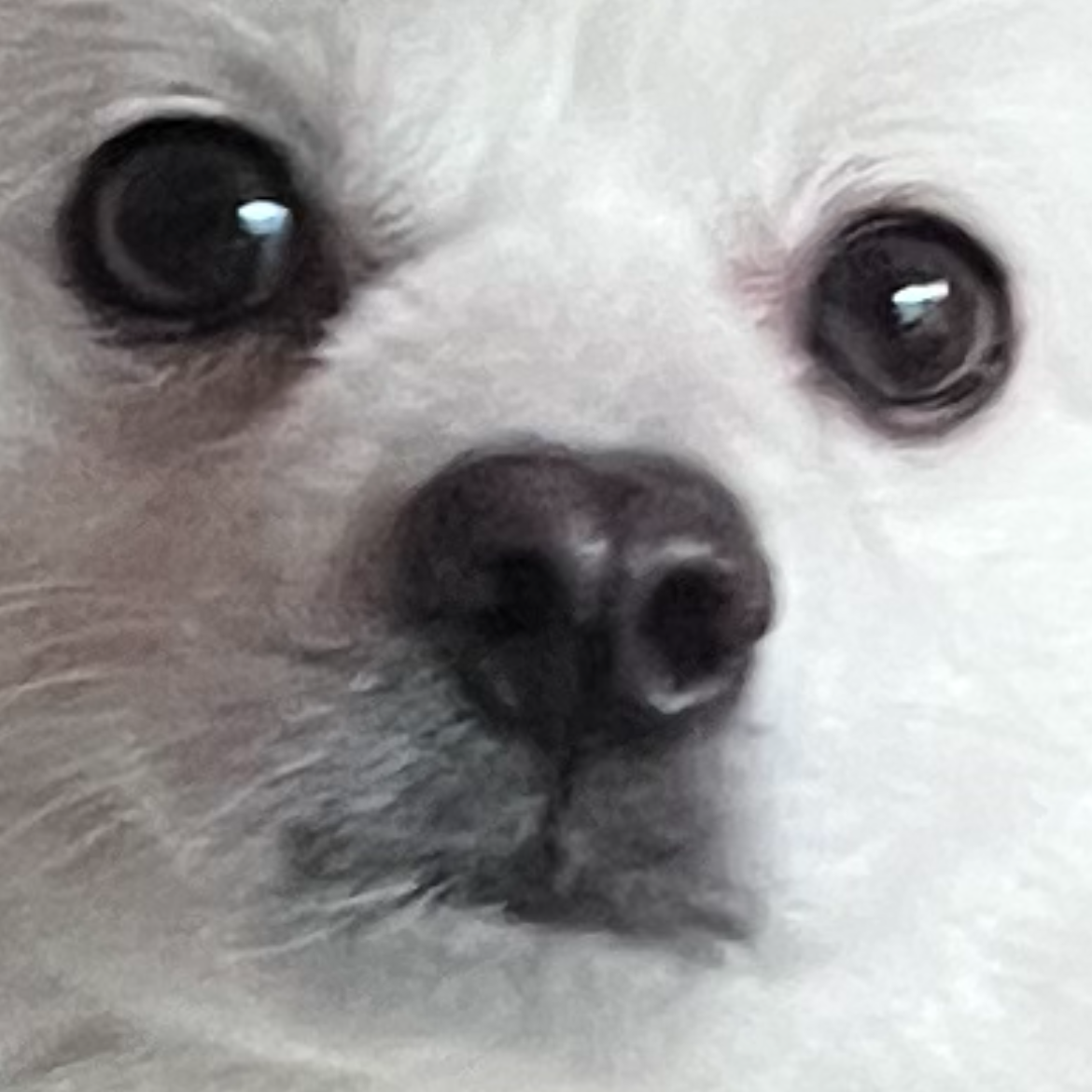| 일 | 월 | 화 | 수 | 목 | 금 | 토 |
|---|---|---|---|---|---|---|
| 1 | 2 | 3 | ||||
| 4 | 5 | 6 | 7 | 8 | 9 | 10 |
| 11 | 12 | 13 | 14 | 15 | 16 | 17 |
| 18 | 19 | 20 | 21 | 22 | 23 | 24 |
| 25 | 26 | 27 | 28 | 29 | 30 | 31 |
Tags
- 데이터베이스
- dbms
- 크롤링
- html
- 페이지분석
- 숫자형식오류
- HTML역사
- 숫자 형식
- 자바 예외
- 웹 브라우저 전쟁
- DoitSQL
- DoIt
- 예제
- 예외
- 배열 예제
- Doit입문SQL
- 자바 오류
- 웹브라우저 수용도
- DoitSQL입문
- 키-값 데이터베이스
- 함수 선언
- 함수
- 배열 3요소
- SQL입문
- 생성자
- R1C3
- SQL
- 자바
- 크롤링 오류
- 우아한테크
Archives
- Today
- Total
반응형
| 일 | 월 | 화 | 수 | 목 | 금 | 토 |
|---|---|---|---|---|---|---|
| 1 | 2 | 3 | ||||
| 4 | 5 | 6 | 7 | 8 | 9 | 10 |
| 11 | 12 | 13 | 14 | 15 | 16 | 17 |
| 18 | 19 | 20 | 21 | 22 | 23 | 24 |
| 25 | 26 | 27 | 28 | 29 | 30 | 31 |
Tags
- 데이터베이스
- dbms
- 크롤링
- html
- 페이지분석
- 숫자형식오류
- HTML역사
- 숫자 형식
- 자바 예외
- 웹 브라우저 전쟁
- DoitSQL
- DoIt
- 예제
- 예외
- 배열 예제
- Doit입문SQL
- 자바 오류
- 웹브라우저 수용도
- DoitSQL입문
- 키-값 데이터베이스
- 함수 선언
- 함수
- 배열 3요소
- SQL입문
- 생성자
- R1C3
- SQL
- 자바
- 크롤링 오류
- 우아한테크
Archives
- Today
- Total
프로그래밍
[Do it! 안드로이드 앱] 자바) SMS 입력 화면 만들고 글자의 수 표시하기 본문
728x90
반응형
도전과제 04
실행화면

디자인

프로젝트 설명
화면 위쪽에 텍스트 입력상자, 아래쪽에 [전송]과 [닫기] 버튼을 수평으로 배치한다
1. SMS로 문자를 전송하는 화면은 위쪽의 텍스트 입력상자, 아래쪽에 [전송]과 [닫기] 버튼을 수평으로 배치하도록 구성합니다.
2. 텍스트 입력상자 바로 아래에 입력되는 글자의 바이트 수를 "10/80 바이트"와 같은 포맷으로 표시하되 우측 정렬로 하도록 하고 색상을 눈에 잘 띄눈 다른 색으로 설정합니다.
3. 텍스트 입력상자에 입력되는 글자의 크기와 줄 간격을 조정하여 한 줄에 한글 8글자가 들어가도록 만들어 봅니다.
4. [전송] 버튼을 누르면 글자를 화면에 토스트로 표시하여 내용을 확인할 수 있도록 합니다.
◇ [닫기] 버튼에 대한 조건은 없어서 쓰여진 텍스트를 모두 없애는 방향으로 구상
xml
<?xml version="1.0" encoding="utf-8"?>
<LinearLayout xmlns:android="http://schemas.android.com/apk/res/android"
xmlns:app="http://schemas.android.com/apk/res-auto"
xmlns:tools="http://schemas.android.com/tools"
android:layout_width="match_parent"
android:layout_height="match_parent"
android:orientation="vertical"
tools:context=".MainActivity">
<EditText
android:id="@+id/Edt1"
android:layout_width="match_parent"
android:layout_height="400dp"
android:hint="전송할내용을입력해주세요"
android:padding="5dp"
android:textSize="50dp"
android:maxLength="80"
android:inputType="textMultiLine"/>
<LinearLayout
android:layout_width="wrap_content"
android:layout_height="wrap_content"
android:layout_gravity="right">
<TextView
android:id="@+id/Txt1"
android:layout_width="wrap_content"
android:layout_height="wrap_content"
android:textColor="@color/purple_700"
android:layout_gravity="right"
android:textSize="20dp"
android:text="바이트 수 표시"/>
</LinearLayout>
<LinearLayout
android:layout_width="wrap_content"
android:layout_height="wrap_content"
android:layout_gravity="center">
<Button
android:id="@+id/BtnSend"
android:layout_width="wrap_content"
android:layout_height="wrap_content"
android:text="전송"/>
<Button
android:id="@+id/BtnEnd"
android:layout_marginLeft="10dp"
android:layout_width="wrap_content"
android:layout_height="wrap_content"
android:text="닫기"/>
</LinearLayout>
</LinearLayout>
java
package com.example.doitmission_04;
import androidx.appcompat.app.AppCompatActivity;
import android.content.Intent;
import android.net.Uri;
import android.os.Bundle;
import android.text.Editable;
import android.text.TextWatcher;
import android.view.View;
import android.widget.Button;
import android.widget.EditText;
import android.widget.TextView;
import android.widget.Toast;
public class MainActivity extends AppCompatActivity {
Button btnSend, btnEnd;
EditText edt1;
TextView txt1;
@Override
protected void onCreate(Bundle savedInstanceState) {
super.onCreate(savedInstanceState);
setContentView(R.layout.activity_main);
btnSend = findViewById(R.id.BtnSend);
btnEnd = findViewById(R.id.BtnEnd);
edt1 = findViewById(R.id.Edt1);
txt1 = findViewById(R.id.Txt1);
btnSend.setOnClickListener(new View.OnClickListener() {
@Override
public void onClick(View view) {
Toast.makeText(getApplicationContext(), edt1.getText().toString(), Toast.LENGTH_SHORT).show();
}
});
btnEnd.setOnClickListener(new View.OnClickListener() {
@Override
public void onClick(View view) {
edt1.setText(null);
}
});
edt1.addTextChangedListener(new TextWatcher() {
@Override
public void beforeTextChanged(CharSequence s, int start, int count, int after) {
}
@Override
public void onTextChanged(CharSequence s, int start, int before, int count) {
String input = edt1.getText().toString();
txt1.setText(input.getBytes().length+" / 80 바이트 수");
}
@Override
public void afterTextChanged(Editable s) {
}
});
}
}728x90
반응형
'안드로이드 > Do it! 안드로이드 앱프로그래밍' 카테고리의 다른 글
| [Do it! 안드로이드 앱] 자바) 세 개 이상의 화면 만들어 전환하기 (0) | 2022.05.23 |
|---|---|
| [Do it! 안드로이드 앱] 자바) 로그인 화면과 메뉴 화면 전환하기 (2) | 2022.05.20 |
| [Do it! 안드로이드 앱] 자바) 두 종류의 버튼 모양 만들기 (0) | 2022.05.18 |
| [Do it! 안드로이드 앱] 자바) 두 개의 이미지뷰에 이미지 번갈아 보여주기 (2) | 2022.05.16 |
| [Do it! 안드로이드 앱] 자바) 여러 개의 버튼 추가하기(Toast, Uri) (0) | 2022.05.16 |
Comments