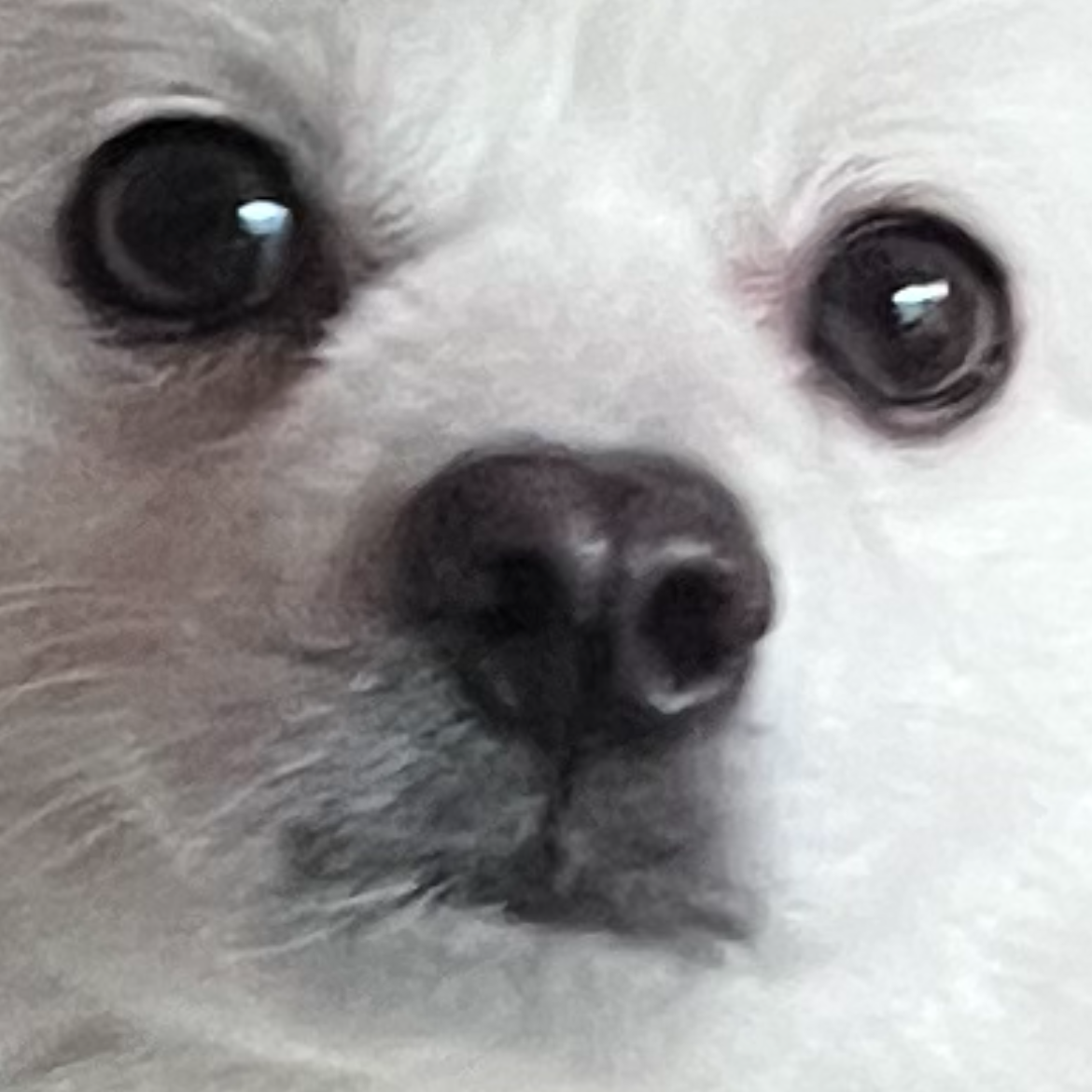| 일 | 월 | 화 | 수 | 목 | 금 | 토 |
|---|---|---|---|---|---|---|
| 1 | 2 | 3 | ||||
| 4 | 5 | 6 | 7 | 8 | 9 | 10 |
| 11 | 12 | 13 | 14 | 15 | 16 | 17 |
| 18 | 19 | 20 | 21 | 22 | 23 | 24 |
| 25 | 26 | 27 | 28 | 29 | 30 | 31 |
Tags
- 생성자
- html
- 크롤링
- DoitSQL
- 숫자 형식
- DoitSQL입문
- Doit입문SQL
- R1C3
- SQL
- 숫자형식오류
- 함수
- SQL입문
- 페이지분석
- 배열 3요소
- 배열 예제
- HTML역사
- 예외
- DoIt
- 자바
- 자바 오류
- dbms
- 자바 예외
- 데이터베이스
- 웹브라우저 수용도
- 예제
- 키-값 데이터베이스
- 웹 브라우저 전쟁
- 크롤링 오류
- 함수 선언
- 우아한테크
Archives
- Today
- Total
반응형
| 일 | 월 | 화 | 수 | 목 | 금 | 토 |
|---|---|---|---|---|---|---|
| 1 | 2 | 3 | ||||
| 4 | 5 | 6 | 7 | 8 | 9 | 10 |
| 11 | 12 | 13 | 14 | 15 | 16 | 17 |
| 18 | 19 | 20 | 21 | 22 | 23 | 24 |
| 25 | 26 | 27 | 28 | 29 | 30 | 31 |
Tags
- 생성자
- html
- 크롤링
- DoitSQL
- 숫자 형식
- DoitSQL입문
- Doit입문SQL
- R1C3
- SQL
- 숫자형식오류
- 함수
- SQL입문
- 페이지분석
- 배열 3요소
- 배열 예제
- HTML역사
- 예외
- DoIt
- 자바
- 자바 오류
- dbms
- 자바 예외
- 데이터베이스
- 웹브라우저 수용도
- 예제
- 키-값 데이터베이스
- 웹 브라우저 전쟁
- 크롤링 오류
- 함수 선언
- 우아한테크
Archives
- Today
- Total
프로그래밍
[안드로이드 자바] 탭 레이아웃을 이용해 이미지 바꾸기(TabLayout) 본문
728x90
반응형
디자인

프로젝트 설명
각 탭을 누르면 탭이 변경되면서 이미지가 바뀐다
※ drawable 폴더에 다음과 같이 이미지를 위치시켜야 함

xml
<?xml version="1.0" encoding="utf-8"?>
<TabHost xmlns:android="http://schemas.android.com/apk/res/android"
xmlns:app="http://schemas.android.com/apk/res-auto"
xmlns:tools="http://schemas.android.com/tools"
android:layout_width="match_parent"
android:layout_height="match_parent"
android:id="@android:id/tabhost"
tools:context=".MainActivity">
<LinearLayout
android:layout_width="match_parent"
android:layout_height="match_parent"
android:id="@+id/Linearlayout1"
android:orientation="vertical">
<FrameLayout
android:layout_width="match_parent"
android:layout_height="match_parent"
android:layout_weight="1"
android:id="@android:id/tabcontent">
<ImageView
android:layout_width="wrap_content"
android:layout_height="wrap_content"
android:id="@+id/ImageView1"
android:layout_gravity="center"
android:src="@drawable/dog" />
<ImageView
android:layout_width="wrap_content"
android:layout_height="wrap_content"
android:id="@+id/ImageView2"
android:layout_gravity="center"
android:src="@drawable/cat" />
<ImageView
android:layout_width="wrap_content"
android:layout_height="wrap_content"
android:id="@+id/ImageView3"
android:layout_gravity="center"
android:src="@drawable/rabbit" />
<ImageView
android:layout_width="wrap_content"
android:layout_height="wrap_content"
android:id="@+id/ImageView4"
android:layout_gravity="center"
android:src="@drawable/horse" />
</FrameLayout>
<TabWidget
android:layout_width="match_parent"
android:layout_height="wrap_content"
android:id="@android:id/tabs"
android:background="#f0f000">
</TabWidget>
</LinearLayout>
</TabHost>
java
package com.sample.picturetab;
import android.app.TabActivity;
import android.os.Bundle;
import android.widget.TabHost;
@SuppressWarnings("deprecation")
public class MainActivity extends TabActivity {
@Override
protected void onCreate(Bundle savedInstanceState) {
super.onCreate(savedInstanceState);
setContentView(R.layout.activity_main);
setTitle("TabApp");
TabHost host = getTabHost();
TabHost.TabSpec sdog = host.newTabSpec("DOG").setIndicator("개");
sdog.setContent(R.id.ImageView1);
host.addTab(sdog);
TabHost.TabSpec scat = host.newTabSpec("CAT").setIndicator("고양이");
scat.setContent(R.id.ImageView2);
host.addTab(scat);
TabHost.TabSpec srabbit = host.newTabSpec("RABBIT").setIndicator("토끼");
srabbit.setContent(R.id.ImageView3);
host.addTab(srabbit);
TabHost.TabSpec shorse = host.newTabSpec("HORSE").setIndicator("말");
shorse.setContent(R.id.ImageView4);
host.addTab(shorse);
host.setCurrentTab(0);
}
}
728x90
반응형
'안드로이드 > 안드로이드 스튜디오' 카테고리의 다른 글
| [안드로이드 자바] 이미지 변경, 각도 회전 메뉴없이 자바코드만으로 구현하기(menu, setRotation, setGroupCheckable) (0) | 2022.05.17 |
|---|---|
| [안드로이드 자바] 메뉴를 이용한 이미지 변경, 이미지 회전(Menu, setRotation) (0) | 2022.05.17 |
| [안드로이드 자바] 예약 어플 만들기(Chronometer, TimePicker, DatePicker, CalendarView) (0) | 2022.05.17 |
| [안드로이드 자바] 타임피커, 캘린더뷰를 이용한 예약 시스템 만들기(Chronometer, Timpicker, CalendarView) (0) | 2022.05.17 |
| [안드로이드 자바] 그리드 계산기(GridLayout) (0) | 2021.12.09 |
Comments